Class 2 Notes are in progress and are subject to change
|
|
|
|
|
<Log On>
Lynda Accounts!
Choose your computer for the
semester at the beginning of class
Print your name in the correct square - double-check the computer number
Introduction and Outline:
Fill out seating chart
Discourse- how it works
TLearn - can you see your grade entries?
Class One Review
Ender Ergun
Blog Updates - questions about editing, layout or design? We are going to add a quote formatted in Quozio to our blogs at the top of the first introductory post.
Search for a great quote
Format it in Quozio
Save it to your desktop
Upload it to your blog
Save and republish
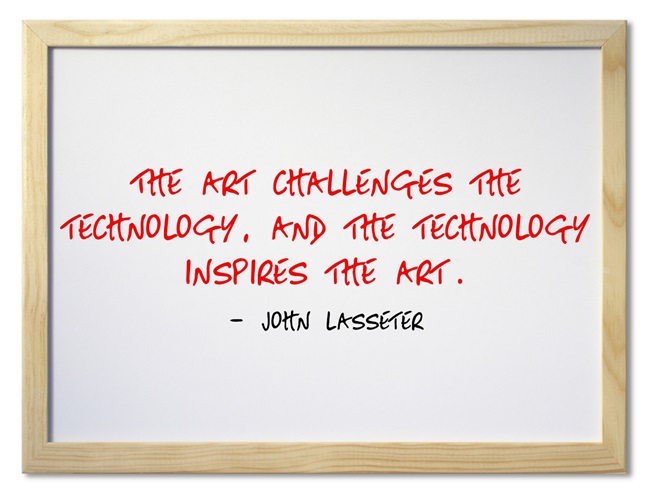
Network Folders - where to type the path \\tucc-tiger\groups\ComputerSkills\Belisle\username

Class folder
Groups folder
Shortcuts
Screen Shots - if there is time
Reading Review
Ender Ergun, User Support Services Analyst
Campus Computer Survival Skills - Take notes - there is a Word file in your 2scavenge folder
Introduce Discourse (131.194.71.230)
Minimize Discourse
Editing and Customizing Your Blog - Design>Advanced
How to add a photo to your profile (sidebar)
Accessing and using Network Drives - the Basics
You can't change files in the Class folder but you can change and save in the Groups folder.+---
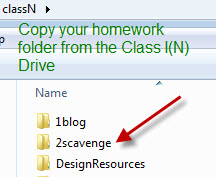 |
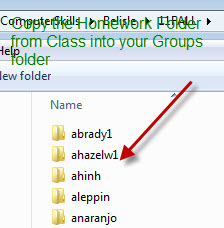 |
In Windows
To get to Groups folder type \\tucc-tiger\Groups\ComputerSkills\Belisle\ in search window at bottom left
On a Mac - to get to Groups folder, follow these instructions. Look at these videos for extra help.
Connecting to the groups folder
Making an alias to your groups folder
Create shortcuts in Windows - use Alias on Mac
Shortcuts - Use help menu in Windows and look in the index for creating shortcuts.
PART 1. Scavenger Hunt Assignment (20)
Important - copy 2scavenge from Class to shared folder in Groups
1. In your shared (Groups) folder in \\tucc-tiger\groups\ComputerSkills\Belisle\ there is a folder named 2scavenge with your class time in a subfolder.
2. Open the folder, open the file in the folder, and answer the questions. To complete the assignment sheet, leave comments on two of the blog entries that you read. Please choose entries that do not already have two comments.
3. Save the document inside the 2scavenge folder.
PART 2. Make a thoughtful, brief blog entry on the best tip you got from Ender's Survival Skills talk in class today - title it Best Tech Tip (6)
<log off>