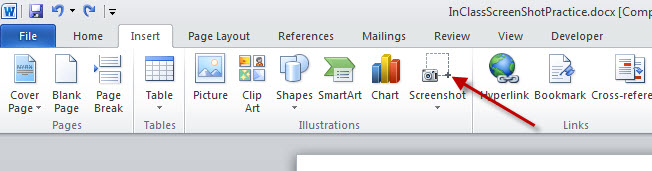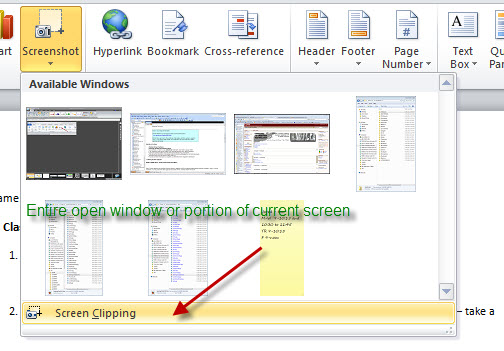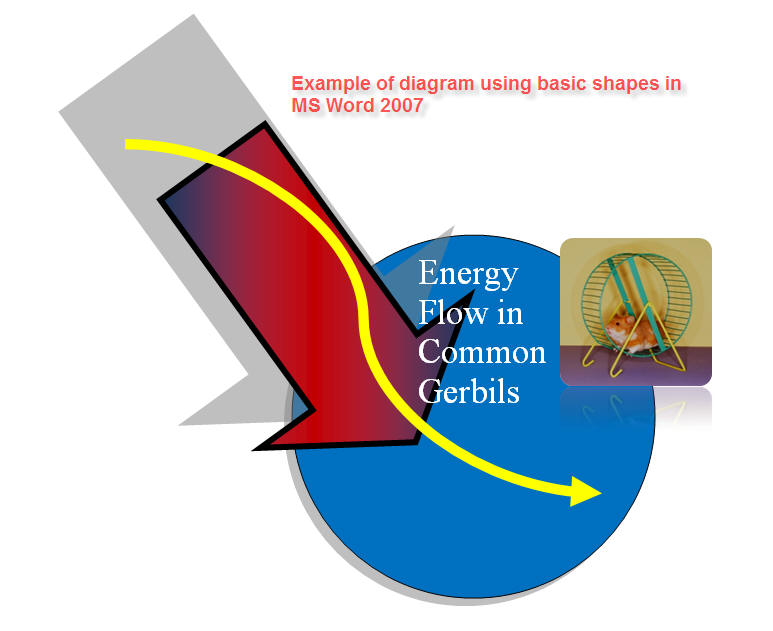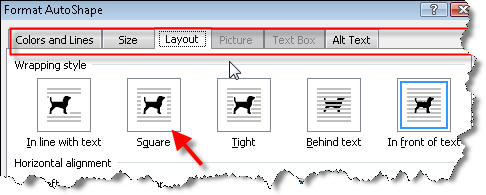|
Class 3
Notes are in progress and are subject to change
|
<Log On>
Class 3 Outline
- Lynda.com
- Understand how the Trinity network operates
on various levels with various folders and permissions
- Make shortcuts to folders
- Know how to take screen shots on both a PC
and Mac and how to paste them into documents
- Explore MS Word 2010 as a tool for creating
charts, illustrations and diagrams
- Use these tools to diagram the Trinity
network folders (drives/servers) system for someone who has never encountered it before
Log In to Discourse 131.194.71.230
Answer Questions
Minimize Discourse
Upload
pic to TLearn from seating chart - Right click and "save as," SAVE TO
DESKTOP, UPLOAD TO TLEARN
Assignment: Using MS Word drawing features as a reasonably
sophisticated diagramming tool for charts and infographics
Smart Art
Review of accessing network folders:
Path for Macs (go to the Go Menu at the top of the monitor,
pull down, and go to connect to server - or use shortcut) Make
SURE you are logged in to TU Secure and type in window:
smb://tucc-tiger/groups/
|
Permissions - review yours in your Groups folder
and in your Y Drive:
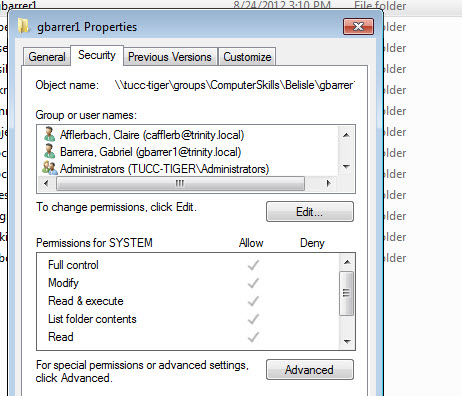
Hands-on in class:
Challenge - make a clear, understandable diagram
on one page using only MS word. Good info+Good design=$$ or A's - PPT
- Making Screen Captures - follow screen shot
practice sheet.
- Working with MS Word Drawing tools
- Use shortcuts in Y drive to copy 3netdrives folder from class folder to groups
folder
- The 3netdrives folder has two folders, one
called InClass and once called Homework.
- Open the homework folder and look at the
homework document. Questions?
- We will use the information in the InClass
folder to practice adding graphics to Word documents.
Most techniques work
the same on Macs and PCs
- You will use these techniques to complete your
Network Drives Diagram for homework
1. Making Screen Captures
Note: Screen captures are extremely useful for tutorials,
diagrams, and for troubleshooting problems with your computer. Once it is on the
clipboard, it can be pasted into other applications besides Word, including
outlook and Excel.
NEW in WORD 2010 - Screen Shots in the Insert Menu
2. Working with MS Word Drawing tools
Drawing Basic Shapes in MS Word 2007
(VERY similar to 2010)
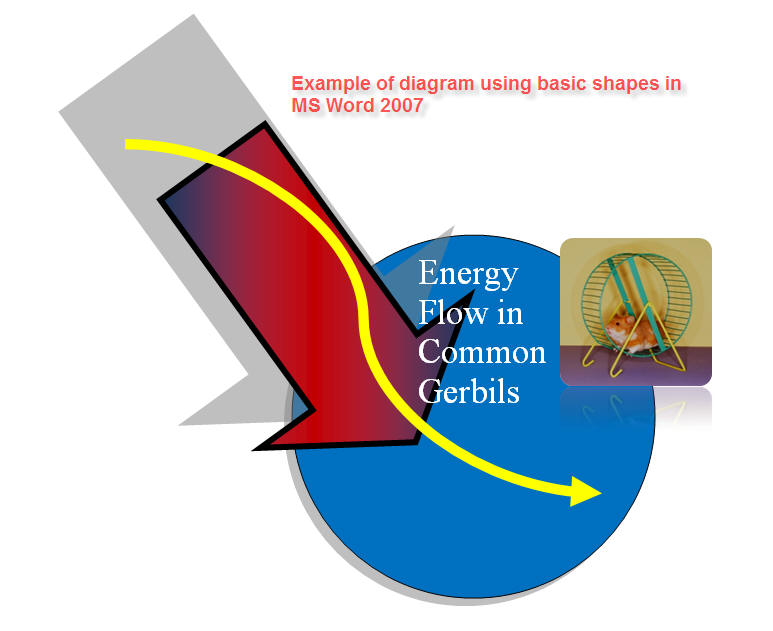
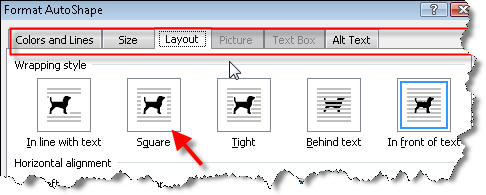
Getting
Started
HOMEWORK
Part 1 - Make sure you have a Lynda.trinity.edu
account and password - we will be using this service for the rest of the
semester. Let me know if you are having problems.
Part 2 - Network Folder Diagram
- Copy folder 3netdrives from Class folder to your Groups folder on tucc-tiger\groups\ComputerSkills\Belisle\ (use the shortcuts you made in your
Y drive)
- Open the folder, then open the Homework folder.
There is a document inside called Network Folder Diagram ready for you to
complete and save it.
- Follow the directions in the file. Use screen
captures and/or drawings to illustrate the permissions for Y (yours alone), Class (N)+, and the shared
Groups folder. Use a good balance of text and graphics - keep it to one
page!!
- Imagine that you are explaining how the network
works to someone who has never used this kind of system - keep it simple and
understandable (12 points: 6 for accurate information, 3 for ease of
understanding, 3 for good design)
- Make sure you save your diagram when it's
finished - you don't need to move it or rename it
- Take a screen shot of your finished diagram
and upload it to your blog in a new entry titled NETWORK SERVER DIAGRAM.
Write one good sentence about how why and the system works.
<Log Out>