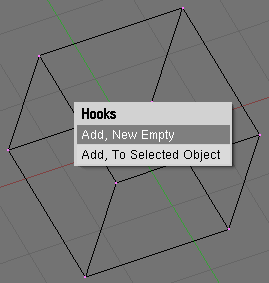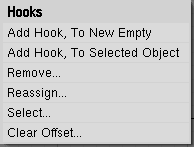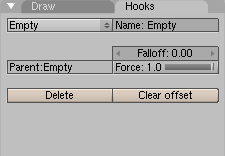Object Hooks
by Kenneth Styrberg
Relevant to Blender v2.35
Hooks give access at object level to the underlying geometry of meshes, curves, surfaces or lattices. A hook is an object feature and it is like a parent to an object, but for vertices. You can create as many hooks to an object as you like, and assign for each hook vertices that will be affected. Overlapping hooks is also possible, here a weighting factor per hook is provided that determines the amount each hook will affect the overlapping vertices.
 | When you completely remodel something, you most likely have to reassign existing hooks as well. |
Adding hooks
Since hooks relate to vertices or control points, most editing options are available in edit mode for meshes, curves, surfaces and lattices. Select any number of vertices, and press CTRL-H to access the hooks menu.
Add, New Empty Adds a new hook and create a new empty object, that will be a parent to the selection, at the center of the selection.
Add, To Selected Object When another object is selected (you can do that in edit mode with CTRL-RMB) the new hook is created and parented to that object.
Using hooks
Inside of edit mode, hooks are disabled, to enable modeling better. Only in object mode you can actually use the hooks. All object level options and transformations are possible now, including using hierarchies, constraints, ipo and path animations.
You can also make the hook-parent a child of the original object if you don't want object transformations to deform the hooks.
EditMode options
Once hooks are available in an object, the CTRL-H menu will give additional options:
Remove... This will give a new menu with a list of hooks to remove.
Reassign... Use this if you want to assign new vertices to a hook.
Select... To select the vertices of a specific hook.
Clear Offset... This will neutralize the current transformation of a hook parent.
Hooks panel
You can find buttons for hooks in the object context (F7) in the Hooks tab. Here you can give a hook a new name, the default name is the parent name, give it a new parent by typing the new parents name or assign it a Force weighting factor.
Force Since multiple hooks can work on the same vertices, you can weight the influence of a hook this way. Weighting rules are:
If the total of all forces is smaller than 1.0, the remainder, 1.0-forces, will be the factor the original position have as force.
If the total of all 'forces' is larger than 1.0, it only uses the hook transformations, averaged by their weights.
Falloff If not zero, the falloff is the distance where the influence of a hook goes to zero. It currently uses a smooth interpolation, comparable to the Proportional Editing Tools. (See the Section called Proportional Editing Tool in the chapter called Advanced Mesh Modelling)
Delete Delete the hook from the object.
Clear offset Neutralize the current transformation of a hook.