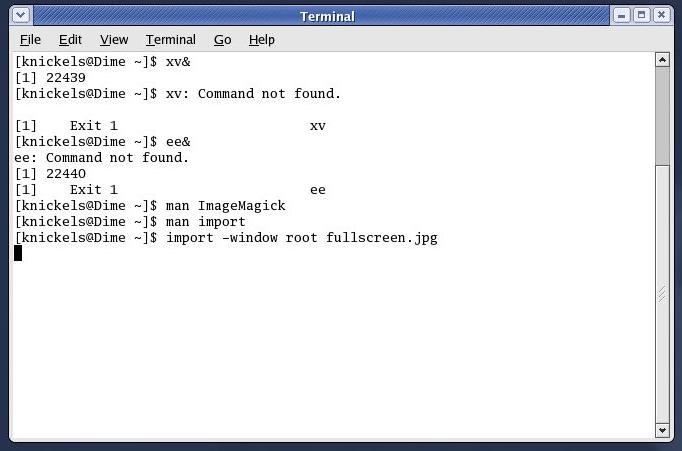Getting Around the Gnome Desktop Environment
IEEE Pizza-Talk Series --- October 8, 2004
Dr. Giolma
First Things First: Getting logged on:
- Before you enter your username, you can choose (Sessions) between
Sun's CDE (Common Desktop Environment) and GNU's Gnome Desktop.
The icon on the right tells you what's chosen now. The default is
“whatever you used last”
- As with most logins, the username comes first, then the password.
Desktop and Button Bar
- Desktop Icons
- File manager
- Floppy access
- Trash Can
- Start Here - Customizations
- Button Bar

- RedHat - "Start Bar"
- World - Web Browser (Mozilla)
- Email - Evolution
- Printing Manager
- Workspaces - Just like CDE
- Icons for running programs - Just like Windows
- Volume Control
- Red Flashing ! - Ignore - Automatic Update Program
- Clock
GNOME Window Controls
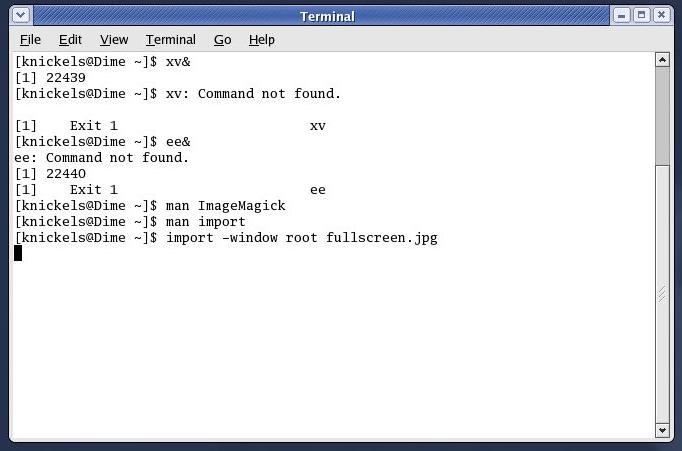
- Patterned on Windows - from Right to Left
- X - close window
- Maximize Window
- Minimize Window
- Window Menu
Getting a terminal:
- Right-click on the background, choose
Open Terminal
- Choose RedHat/ System Tools/ Terminal
Getting a text editor:
- To access a plain text editor, open the Applications menu
(RedHat/ Accessories/ Text Editor)
-
You can also right-click in the file manager and choose your favorite
text editor.
Getting at your files:
- The Desktop panel icon that looks like a file folder (it is the top
one) one from the left) gives you access to your home directory. This
file manager gives you a (hopefully) familiar look into your
personal file space. It allows you to create directories, drag and
drop files, delete files by dragging them to the Trash icon on the
desktop and many other possible actions.
- Alternatively, use the terminal to manipulate files, and directories.
Getting help:
- You can press the F1 key on the keyboard or chose Help on most
applications to get context-sensitive help.
- man pages are also available from the terminal (type "man man"
without the quotes).
Workspaces
There are four available full screen desktops available for you to
use. The are shown in miniature on the front panel.
Workspaces allow you to have a lot of windows open
and programs running but not all in the same view. They allow you to
reduce clutter by having fewer items shown in any one workspace.
Also you can organize your work based on workspace. That is, you can
check your e-mail in workspace four, while running Matlab in
workspace two.
One word of caution programs left running as you log out may be
restarted when you log back in. This goes for programs in all
workspaces. So before logging out, check all your workspaces to make
sure there are no open or minimized windows left. It can cause problems
as you log on and the systems starts up 23 terminals and six copies of
Netscape!
Customization
You can customize the look and feel of GNOME using the Start Here
desktop Icon.
The possible customizations include changing the color scheme, the
backdrop, the screen saver, and others.
Printing
-
Selecting Print from the file menu of most any program will print to
Engr-4MPlus, the printer in the Core room. However, by using the
print manager, available from the front panel, you can see what other
printers are possible to print to, and to see what print jobs are
currently lined up for each printer.
-
Also, from the File manager, you can drag any Postscript or plain
text file onto the printer icon on the front panel to print the file
without having to open a program to print the file. However, this
ONLY works with Postscript (.ps) and plain text (possibly .txt)
files. DO NOT drag any other type of file to the printer icon; you
will not get what you wanted, I promise.
Leaving
- To logout, select RedHat/ Log Out.
- When you log out, you have the option to save the current setup
(including running programs) or to leave the setup as it was when you
logged in.
More Options
- KDE, another desktop environment, is available on the Linux
machines for those who what to use it. On the main login screen,
just choose Sessions/ KDE. This is similar to GNOME but looks a
bit more like Windows.
- GNOME is also available on the Suns for those who want to use
it. This has a somewhat different appearance from what you've seen
today (the button bar is in a different order, the main RedHat
menu is on the top of the screen, etc), but works about the same.
Prev: CDE
Next: UNIX Background