Spice Helper Page
Outline of Page
Click on these to read them.
- If you run Windows, you can use Pspice. (any others people like?)
I think that there is a student version available at
their web site
- If you run Linux (I have redhat-7.1), here is an rpm package of a
reasonable version (right-click to download):
http://www.engr.trinity.edu/~knickels/src/spice-3f4-4.i386.rpm
- For MacOS X, there is a port of ng-spice in MacPorts (or DarwinPorts). This is actually the version that we run on the engineering servers now. For more information, see http://ngspice.sourceforge.net
- Log into one of the Linux workstations in the core room.
- Open up a terminal window (on this host) by either right-clicking on
the background and choosing "Open Terminal"
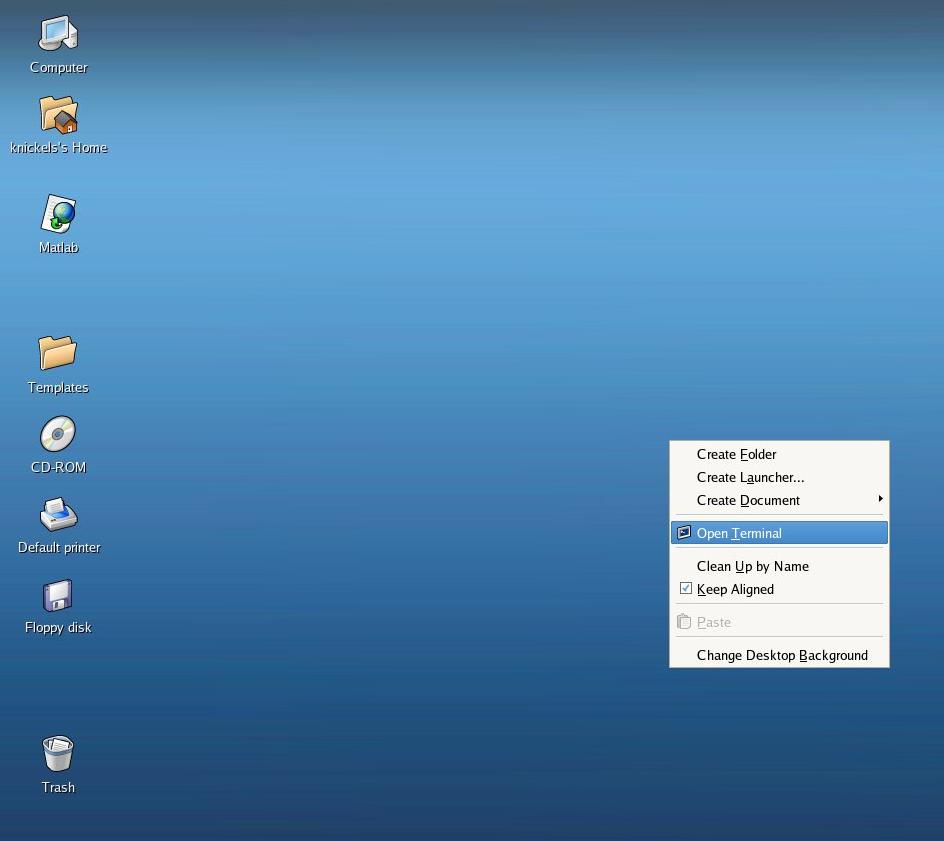 or by selecting Applications, then
Accessories, then Terminal from the Menu Bar
or by selecting Applications, then
Accessories, then Terminal from the Menu Bar
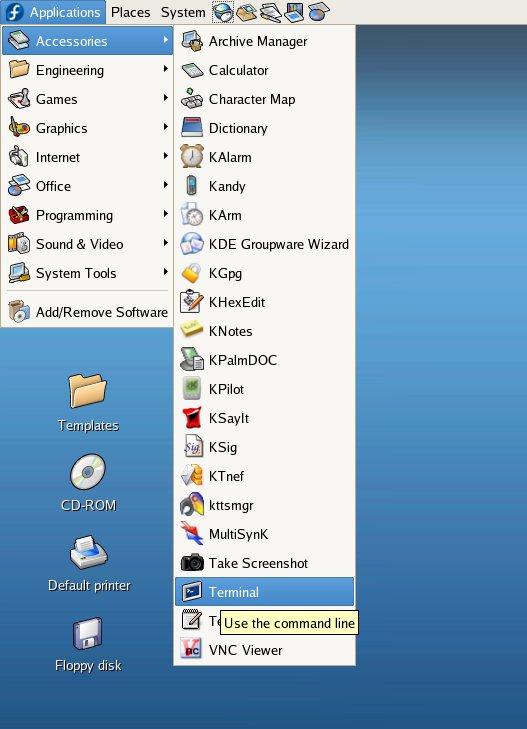
- Make a new directory for networks by one of the following methods:
- typing
mkdir networks
in the
terminal window, then change into it by typing
cd networks
in the terminal window.
- Calling up the file manager by clicking on the "User's
Folder" icon
 then choose File/
Create Folder from the
menu, as shown below
then choose File/
Create Folder from the
menu, as shown below
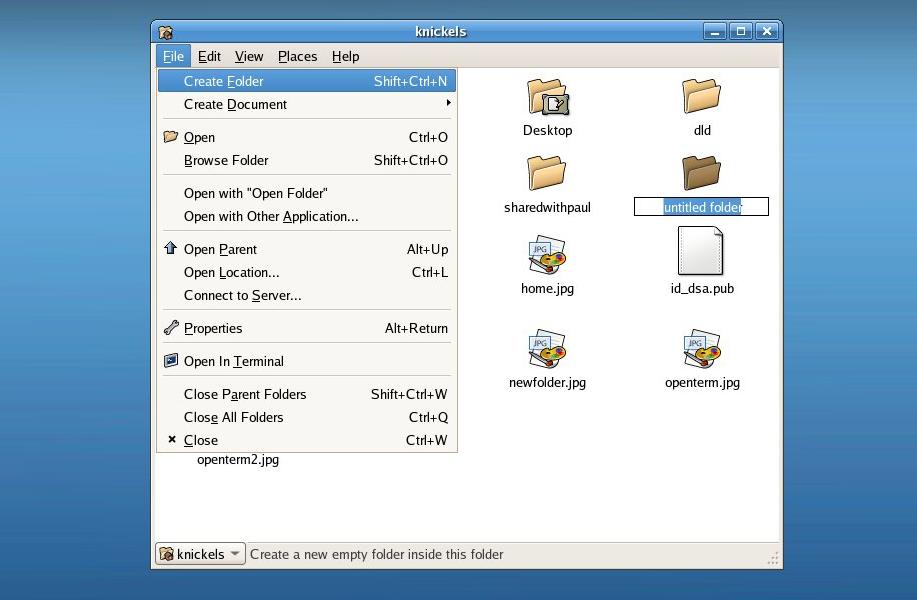
Type in "networks" then double-click this folder in the file manager.
- Create a new file by right-clicking in the "networks" window, and
choosing Create Document, then Empty Files. Rename it to "vdiv" (by
clicking once on the file name, and open
a text editor (gedit) by double-clicking on this file.
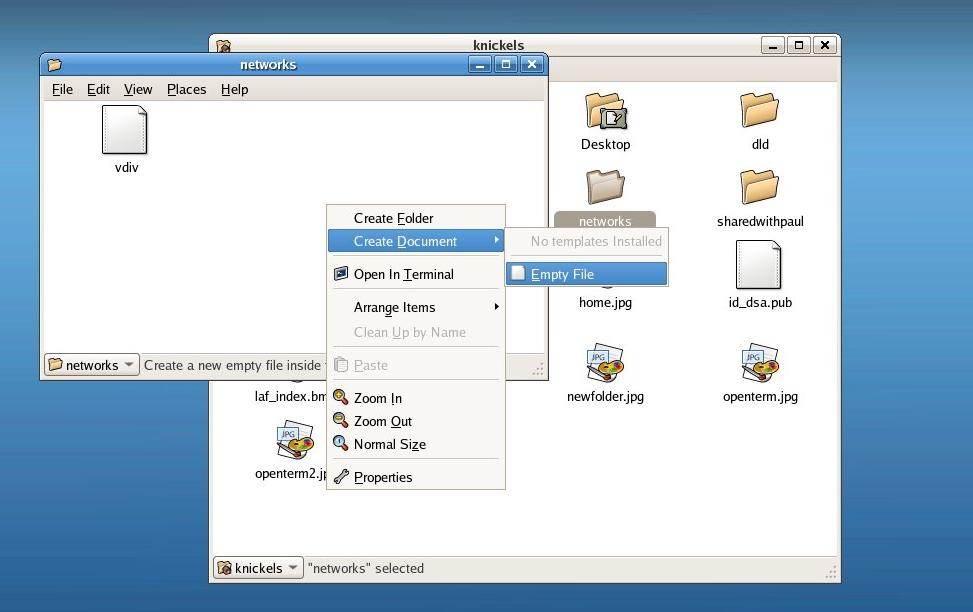
- Type in the text input file for spice. Don't forget the title
line at the top. Our example (voltage divider) input is:
# Voltage Divider
v1 2 0 10
r1 2 1 4.7k
r2 1 0 3.3k
- Save the text file from the text editor in the networks directory.
j
- In the terminal window, type
cd networks.
In the terminal window, type spice3. It
should print this in the terminal window:
> spice3
Program: Spice, version: 3f5
Date built: Mon Oct 16 14:13:49 CDT 1995
Type "help" for more information, "quit" to leave.
Spice 1 ->
- Now you are ready to give spice commands. Tell it to read in the
text file:
Spice 1 -> source vdiv
Circuit: # Voltage Divider
- Now tell spice to do an Operating
Point analysis.
Spice 2 -> op
Spice 3 ->
- Now print the results to the screen.
Spice 3 -> print all
v(1) = 4.125000e+00
v(2) = 1.000000e+01
v1#branch = -1.25000e-03
Spice 4 ->
- Log into one of the Sun workstations in the core room.
- Once everything is started up, you'll see a button bar on the
bottom of the screen:
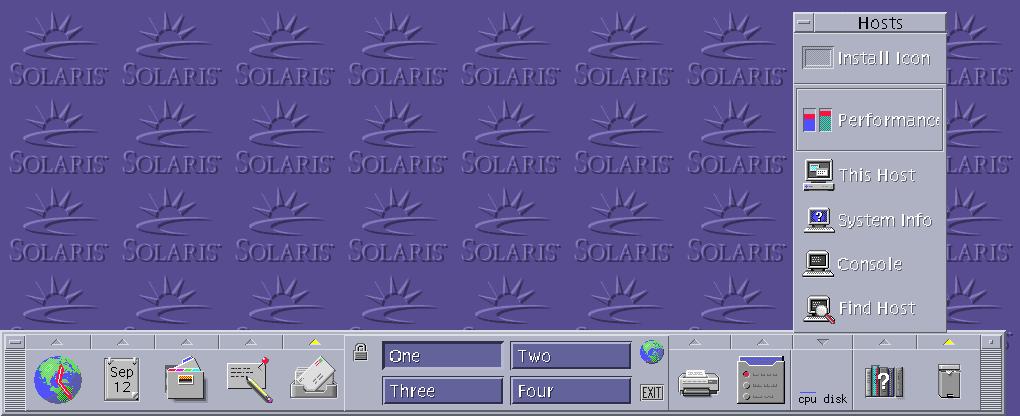
- Open up a terminal window (on this host) by clicking on the symbol
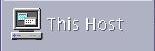
- Make a new directory for networks by one of the following methods:
- typing
mkdir networks
in the
terminal window, then change into it by typing
cd networks
in the terminal window.
- Calling up the file manager by clicking on the "Home Folder"
icon
 then choose File/New Folder from the
menu, as shown below
then choose File/New Folder from the
menu, as shown below
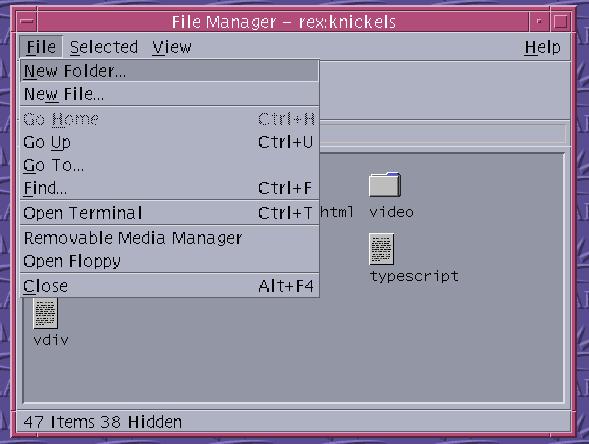
Type in "networks" then click this folder in the file manager.
- Open up a text editor by clicking on the "Text Note" symbol on the
button bar or on the Applications menu shown below.
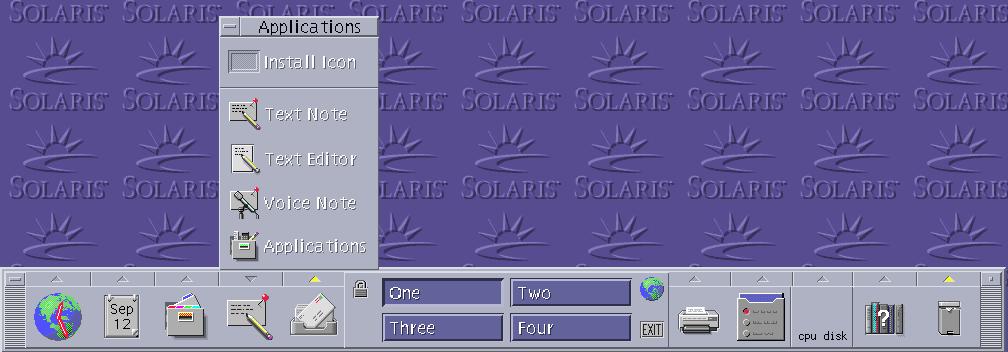
- Type in the text input file for spice. Don't forget the title
line at the top.
- Save the text file from the text editor in the networks directory.
- In the terminal window, type
cd networks.
In the terminal window, type spice3. It
should print this in the terminal window:
> spice3
Program: Spice, version: 3f5
Date built: Mon Oct 16 14:13:49 CDT 1995
Type "help" for more information, "quit" to leave.
Spice 1 ->
- Now you are ready to give spice commands. Tell it to read in the
text file:
Spice 1 -> source vdiv
Circuit: # Voltage Divider
- Now tell spice to do an Operating
Point analysis.
Spice 2 -> op
Spice 3 ->
- Now print the results to the screen.
Spice 3 -> print all
v(1) = 4.125000e+00
v(2) = 1.000000e+01
v1#branch = -1.25000e-03
Spice 4 ->
- Telnet into one of the Sun workstations in the core room.
On WinNT, for example, you can go to the Start Bar, go to Run, then
type "telnet newton.engr.trinity.edu", and you'll get a telnet window.
On Linux, just type the same thing in a terminal window.
- Edit the spice input file using your favorite editor. Be sure to
save it as text. Move it to the workstations somehow. (Rex is now
available in Network Neighborhood/ENGR, that ought to simplify this.
Full directions available at
http://www.engr.trinity.edu/~paul/sun/samba.html).
For non-Windows users or off-campus users, use ftp to
joule.engr.trinity.edu.
- Make a new directory for networks by typing
mkdir networks
in the
terminal window, then change into it by typing
cd networks
- In the telnet window, type "spice3". (Without the quotes). It
should print this in the terminal window:
> spice3
Program: Spice, version: 3f5
Date built: Mon Oct 16 14:13:49 CDT 1995
Type "help" for more information, "quit" to leave.
Spice 1 ->
- Now you are ready to give spice commands. Tell it to read in the
text file:
Spice 1 -> source vdiv
Circuit: # Voltage Divider
- Now tell spice to do an Operating
Point analysis.
Spice 2 -> op
Spice 3 ->
- Now print the results to the screen.
Spice 3 -> print all
v(1) = 4.125000e+00
v(2) = 1.000000e+01
v1#branch = -1.25000e-03
Spice 4 ->
Method 1: using cut and paste
- Open a blank document in the text editor (text note).
- Use the first mouse button to highlight the text you want in the
terminal window. It'll look something like this:
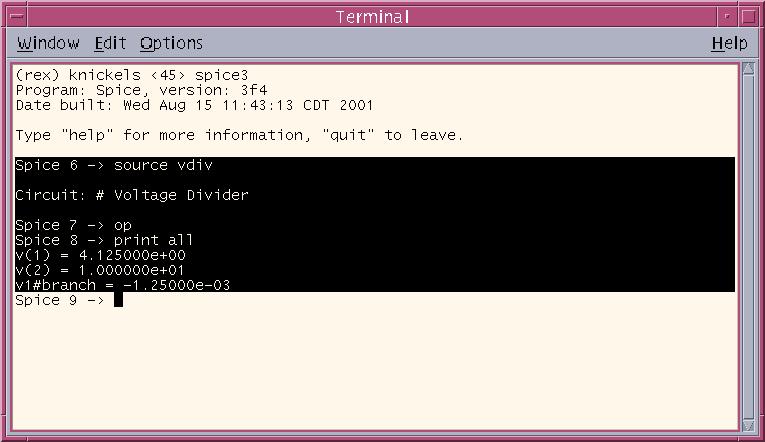 ,
,
- Choose Edit/Copy from the menu. Click on the text editor
and choose Edit/Paste to paste the text. Now save or print the
file.
Method 2: using a script file
- In a terminal window, type
script
Script started, file is typescript
- Now, everything you type or anything the computer (or spice)
prints out goes into the file "typescript". Follow the
directions above to run spice in the
same terminal window.
- After you exit spice, type
exit once more to exit
the "script" program. It'll remind you once more where the
script is:
exit
Script done, file is typescript
- Now you can edit the file "typescript" in the text editor, or
print it out, or whatever!
Comments are welcome! Feel free to e-mail direct to the maintainer of
this page:
Kevin Nickels,
<knickels@engr.trinity.edu>
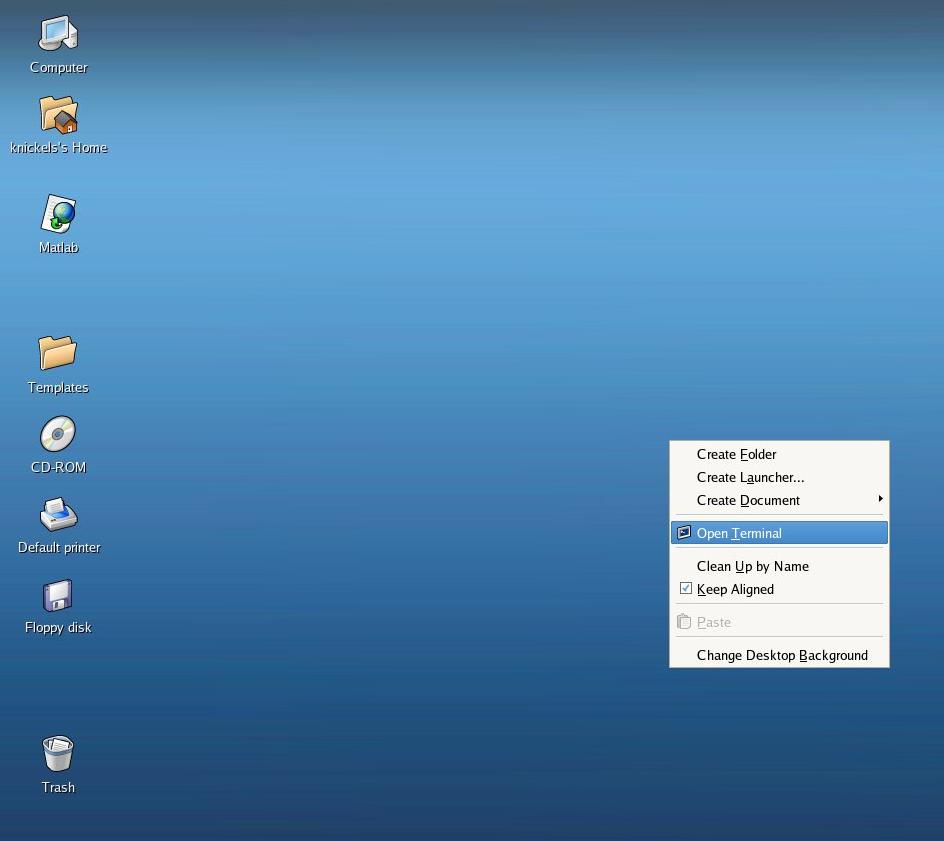 or by selecting Applications, then
Accessories, then Terminal from the Menu Bar
or by selecting Applications, then
Accessories, then Terminal from the Menu Bar
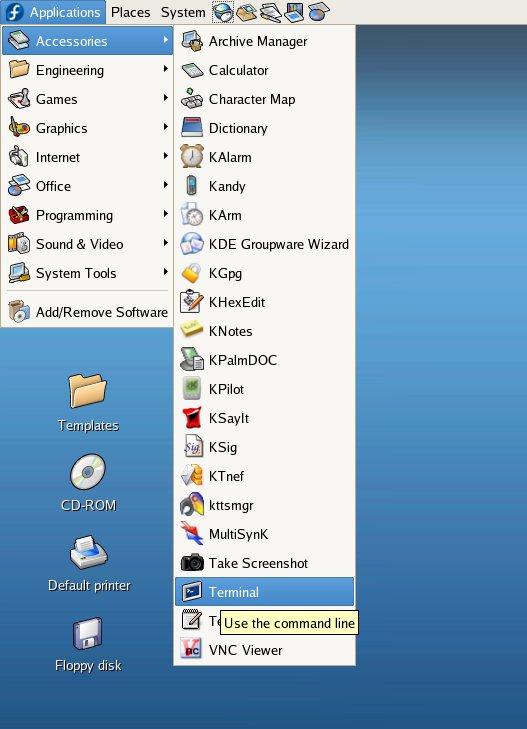
 then choose File/
Create Folder from the
menu, as shown below
then choose File/
Create Folder from the
menu, as shown below 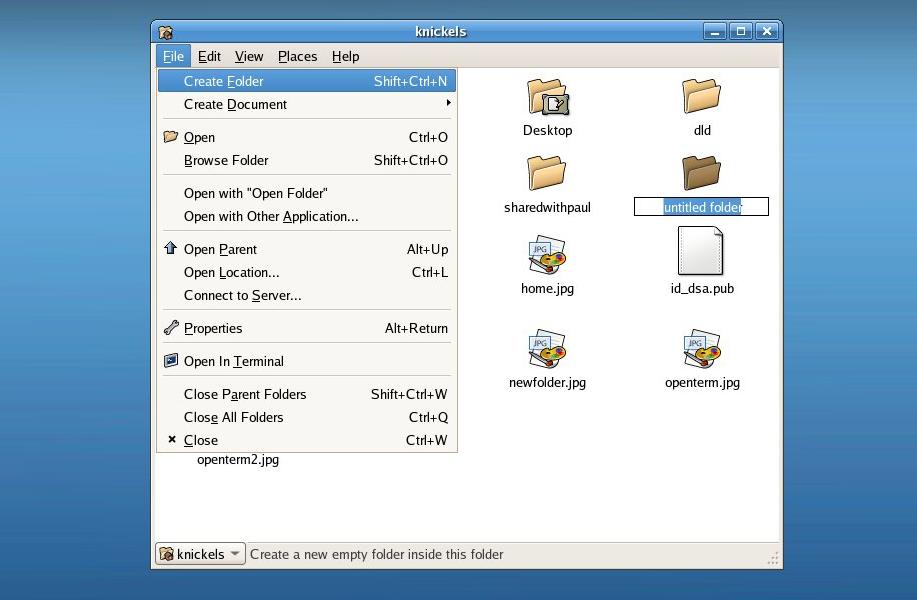
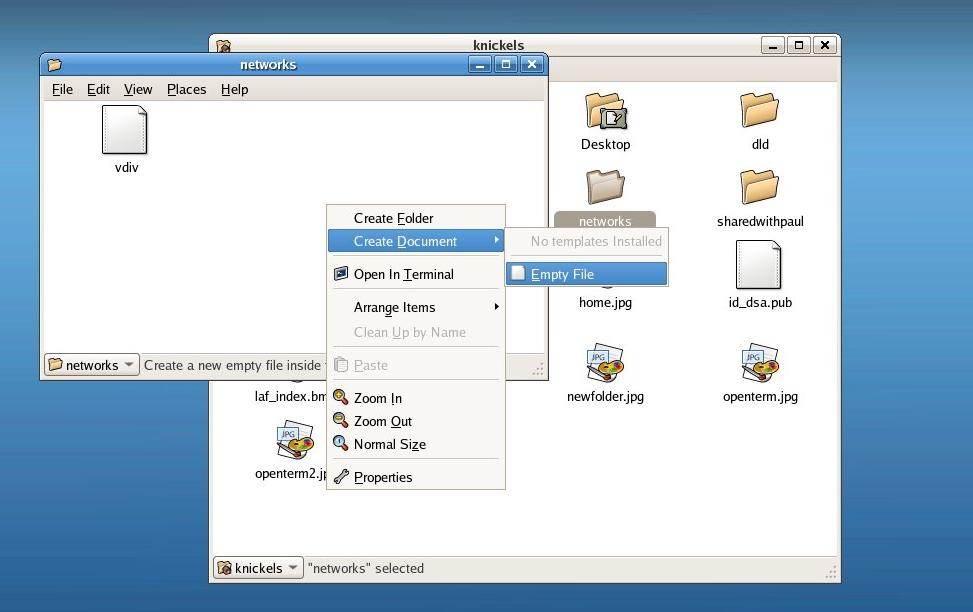
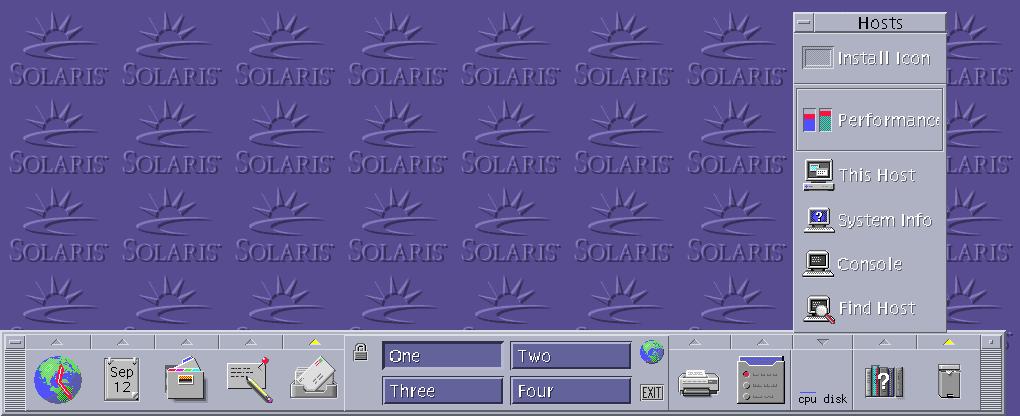
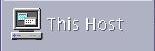
 then choose File/New Folder from the
menu, as shown below
then choose File/New Folder from the
menu, as shown below 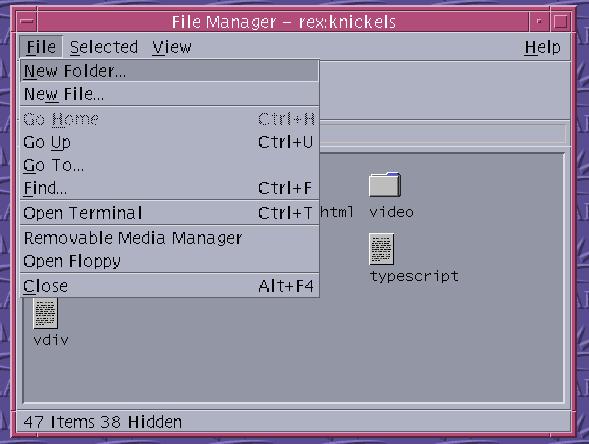
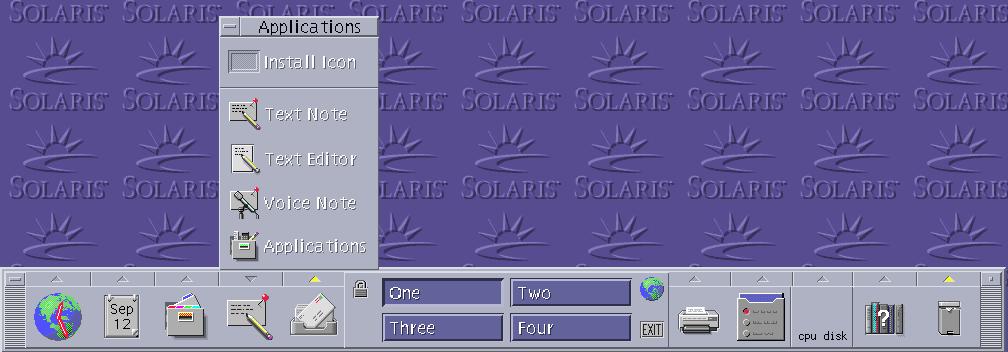
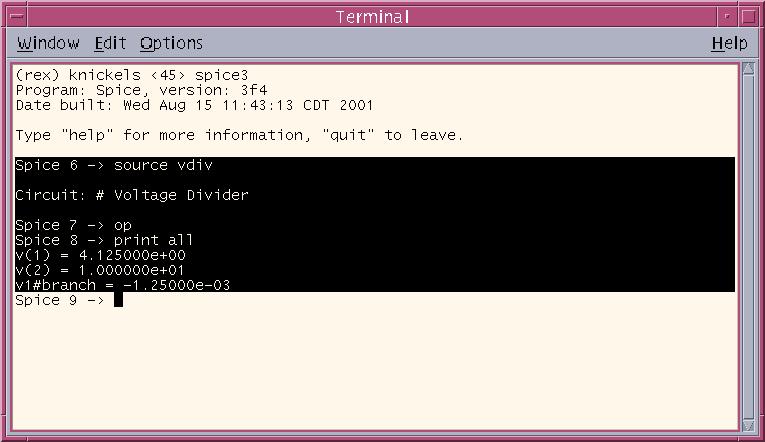 ,
,