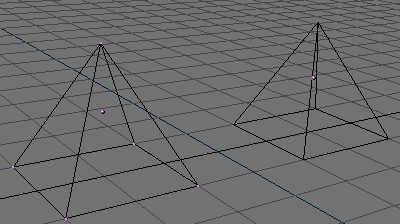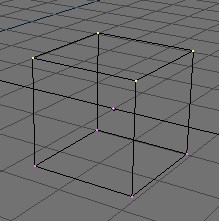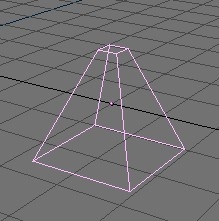EditMode
 | WARNING THIS CONTENT HAS BEEN IMPORTED AUTOMATICALLY FROM 2.0 GUIDE -MIGHT BE OUTDATED AND/OR INACCURATELY CONVERTED |
When working in 3D space, you can basically perform two types of operations: operations that affect the whole object and operations that affect only the geometry of the object itself but not its global properties, such as the location or the rotation.
In Blender you switch between these two modes with the TAB-key. A selected object outside EditMode is drawn in purple in the 3DWindows (in wireframe mode). To indicate the EditMode the Object's vertices are drawn. Selected vertices are yellow, non selected are purple.
Vertices can be selected like objects with the RMB, holding SHIFT allows you to select more than one vertex. With some vertices selected you can use GKEY, RKEY or SKEY to manipulate the vertices, just like you can do for whole objects.Add a Cube to the default scene. Use the 3D-cursor to place it away from the default plane or use GKEY to move it after leaving EditMode.
Switch the 3DWindow to a side view (PAD3), select the cube if it is deselected and press TAB to enter the EditMode again. Now press BKEY for the BorderSelect and draw a rectangle with the LMB around the top four vertices of the cube (you can only see two vertices, because the other two are hidden behind the first two!).
The top vertices change to yellow to indicate that they are selected. You can rotate the view to make sure you really have selected four vertices.
Now, press SKEY and move the mouse up and down. You can see how the four vertices are scaled. Depending on your movements, you can make a pyramid or a chopped off pyramid. You can now also try to grab and rotate some vertices of the other objects to get a feeling for EditMode. With WKEY you can call up the "Specials"-menu in EditMode. With this menu you can quickly access functions which are frequently required for polygon-modelling. You will find the same functionality in the EditButtons F9. | A tip |
|---|---|
You can access the entries in a PopupMenu by using the corresponding numberkey. For example the keypresses WKEY, 1KEY will subdivide the selected vertices without you having to touch the mouse. |