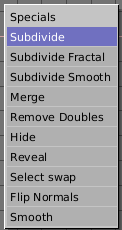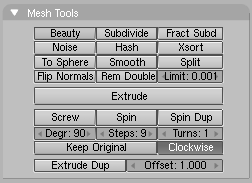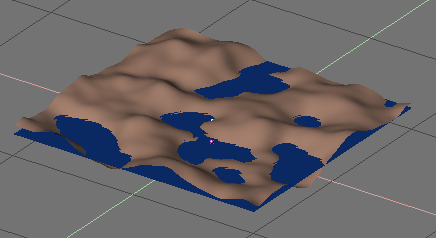Noise
Relevant to Blender v2.31
The Noise function allows you to displace vertices in meshes based on the grey-values of a texture applied to it. That way you can generate great landscapes or carve text into meshes.
Add a plane and subdivide it at least five times with the special menu WKEY>>Subdivide (Figure 18). Now add a material and assign a Clouds texture to it. Adjust the NoiseSize: to 0.500. Choose white as the color for the material and black as the texture color, to give us good contrast for the noise operation.
Ensure that you are in EditMode and that all vertices are selected, then switch to the Editing Context F9. Press the Noise button in the Mesh Tools Panel (Figure 19) several times until the landscape looks nice. Figure 20 shows the original - textured - plane as well as what happens as you press Noise. Remove the texture from the landscape now because it will disturb the look. Then add some lights, some water, set smooth and SubSurf the terrain, and so on. (Figure 21).

Figure 20. Noise application process. From top left to bottom right: Plane with texture, sub-divided plane, "Noise" button hit 2, 4, 6 and 8 times.
 | The noise displacement always occurs along the mesh's z coordinate, which is along the direction of the z axis of the Object local reference. |